pocketchip的新系统上安装leafpad
git clone http://chip.jfpossibilities.com/gits/pocketchip-leafpad.git
sudo apt install intltool libgtk2.0-dev
cd pocketchip-leafpad
./configure
make
sudo make install-strip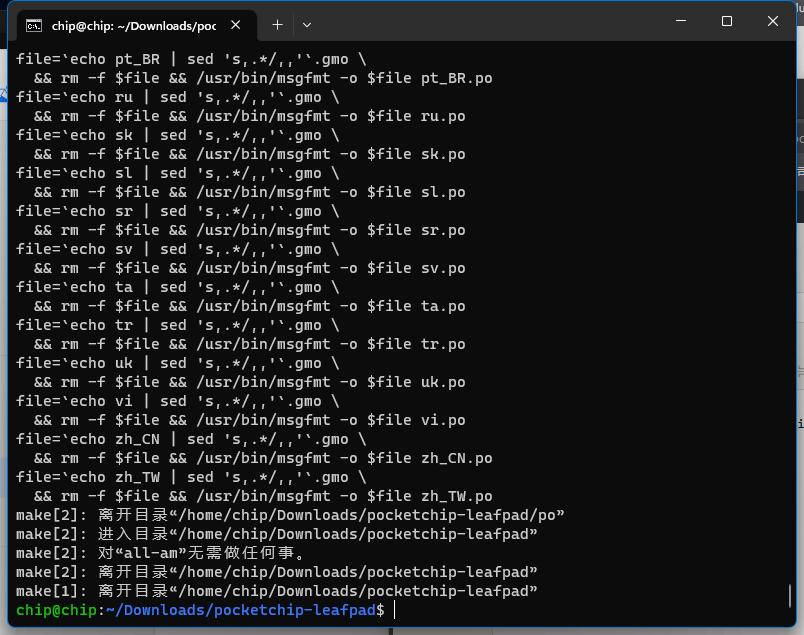
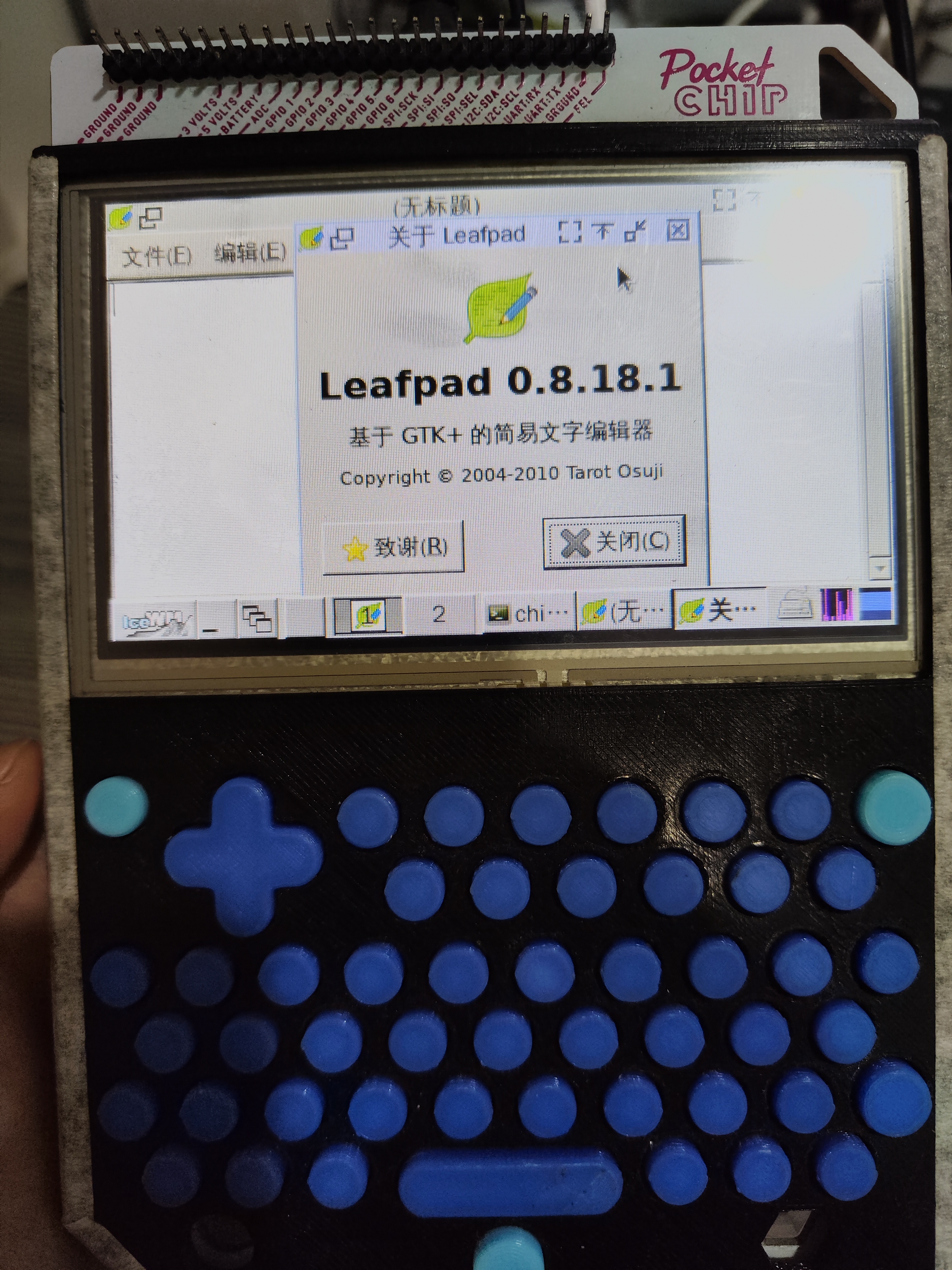
git clone http://chip.jfpossibilities.com/gits/pocketchip-leafpad.git
sudo apt install intltool libgtk2.0-dev
cd pocketchip-leafpad
./configure
make
sudo make install-strip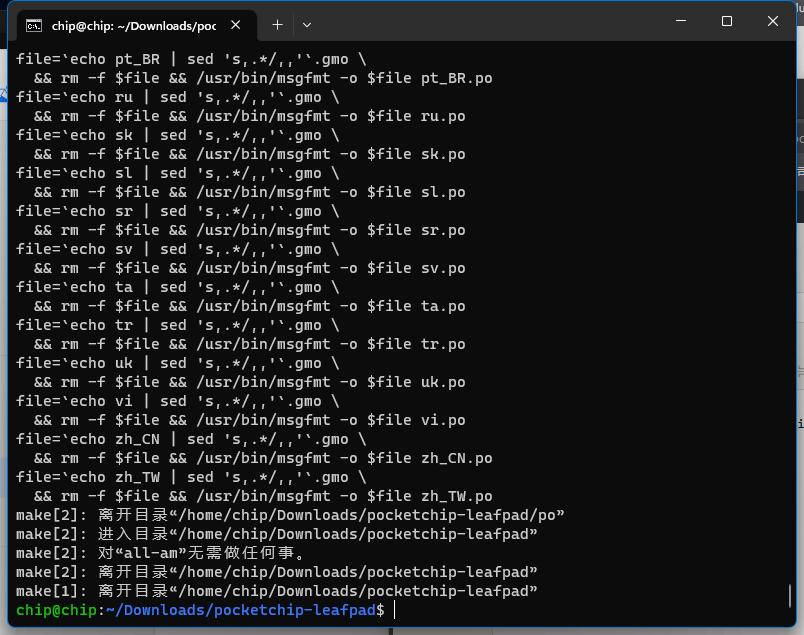
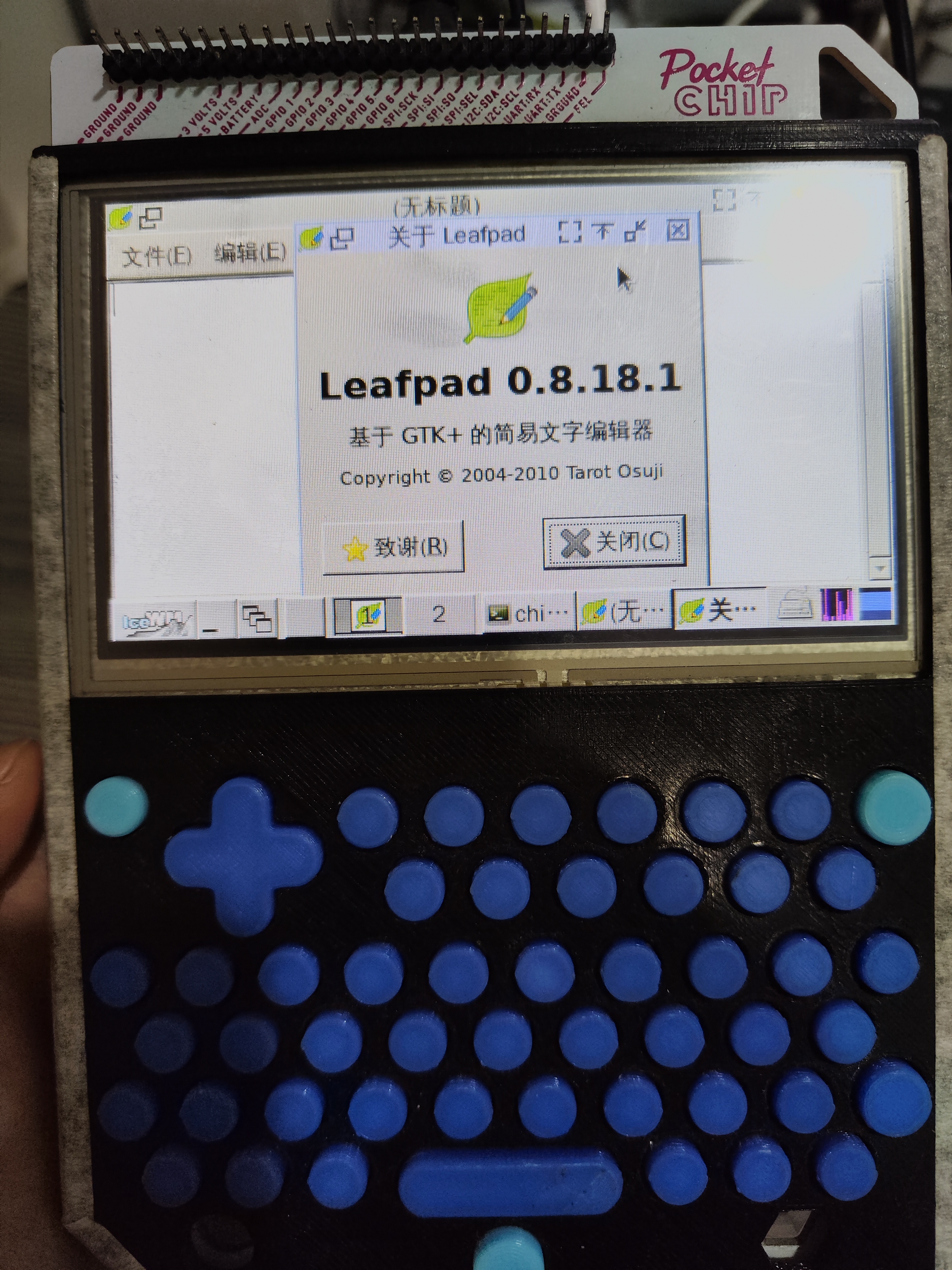
The original one was running a relatively heavy shell script (/usr/sbin/battery.sh) outputting many battery-related parameters in order to grep only 2 (voltage and charging status) and put them into two files that were later used by other scripts and even the default home screen program.
sudo apt-get install libx11-dev libxtst-dev git gcc make
git clone https://github.com/aleh/pocketchip-batt.git
cd pocketchip-batt
sudo make install
If you want to undo the changes:
sudo make uninstall
pocket-home appears to be constantly consuming up to 1-4% of CPU, must be polling something fairly hard, would be great to patch it. I've personallly moved to JWM, see https://github.com/aleh config https://github.com/aleh/pocketchip-jwmrc .
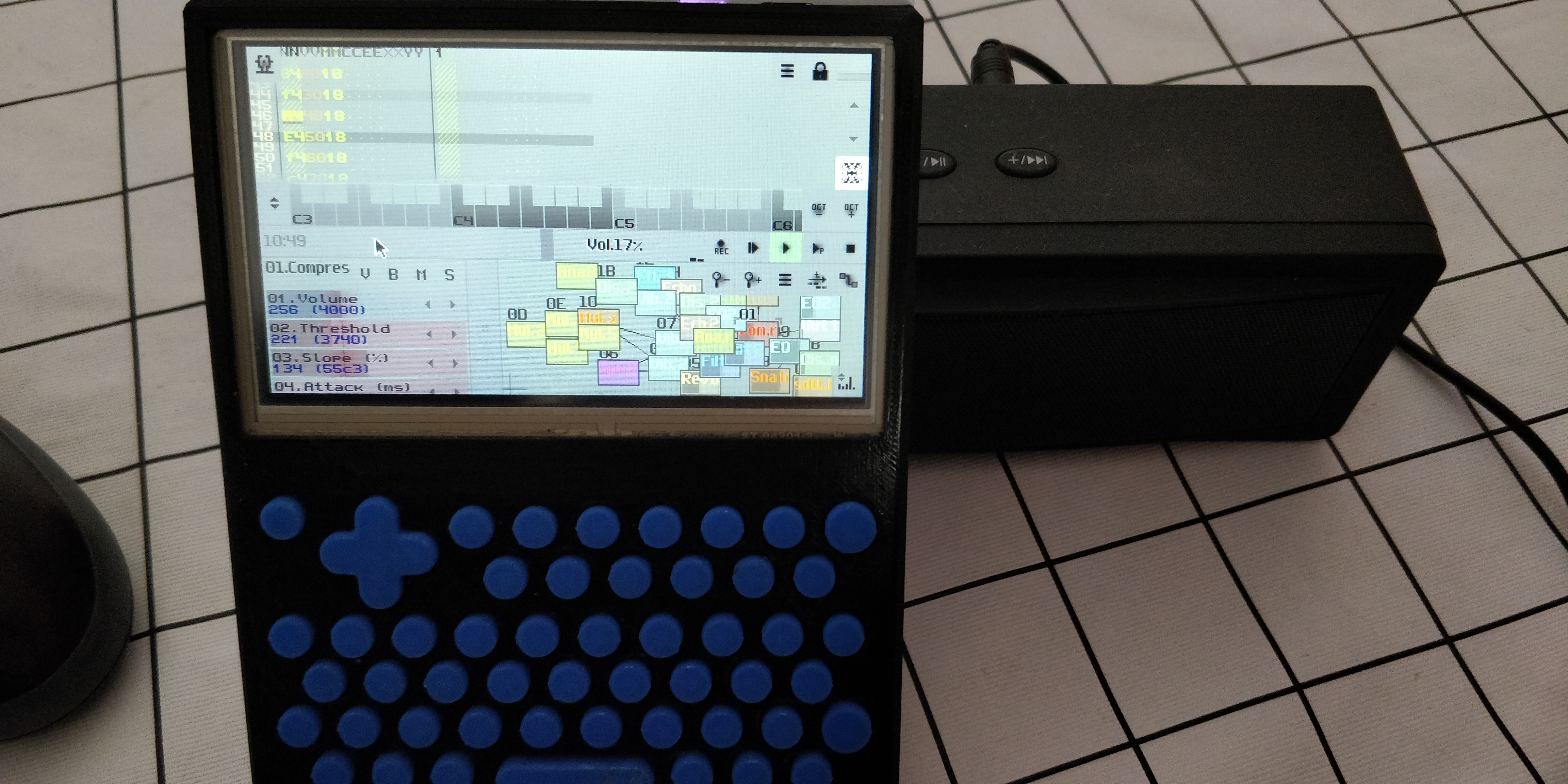
继续
两种连接网络的方式
第一种 sudo nmtui
第二种 sudo nmcli d wifi connect "wifi名" password "wifi密码"
连上网之后
先 sudo apt update
然后 sudo apt install apt-transport-https ca-certificates
然后改清华源
sudo nano /etc/apt/sources.list
用#全注释掉原来的
粘贴入下面的
deb https://mirrors.tuna.tsinghua.edu.cn/debian/ bullseye main contrib non-free
deb https://mirrors.tuna.tsinghua.edu.cn/debian/ bullseye-updates main contrib non-free
deb https://mirrors.tuna.tsinghua.edu.cn/debian/ bullseye-backports main contrib non-free
deb https://mirrors.tuna.tsinghua.edu.cn/debian-security bullseye-security main contrib non-free
安装xfce4
sudo apt install xfce4
安装调整亮度的,顶部右键panel add item power……
sudo apt install xfce4-power-manager-plugins
安装网络管理面板
sudo apt install network-manager-gnome
安装openssh-server并启动
sudo apt install openssh-server
sudo systemctl start ssh.service
sudo nano /etc/ssh/sshd_config
PermitRootLogin yes
PasswordAuthentication yes
设置自启动
sudo systemctl enable ssh
安装浏览器
sudo apt install midori
安装轻量级终端sakura
sudo apt install sakura
配置文件.config/sakura/sakura.conf
卸载xterm
sudo apt remove xterm
安装截图软件
sudo apt install xfce4-screenshooter
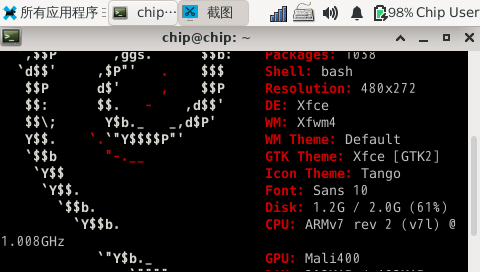
我的系统 Ubuntu 20.04.3 LTS
下载文件
文件1 https://macromorgan.s3.amazonaws.com/ntc-chip-mainline/flash_tool.tar.bz2
文件2 https://macromorgan.s3.amazonaws.com/ntc-chip-mainline/rootchipbasicuniversal.ubi
sudo apt install libusb-1.0-0-dev libz-dev libfdt-dev
git clone https://github.com/linux-sunxi/sunxi-tools.git
cd sunxi-tools
make
解压文件1 将sunxi-tools make后的 /home/xuefei/flash_tool/sunxi-fel 拷贝到 解压后的文件1文件夹里
修改flash_toshiba.sh 为
#!/bin/bash
echo "Loading Temporary SPL"
./sunxi-fel spl sunxi-spl.bin
echo "Loading U-Boot"
./sunxi-fel write 0x4a000000 u-boot-dtb.bin
echo "Loading Permanent SPL"
./sunxi-fel write 0x43000000 spl-400000-4000-500.bin
echo "Loading Flash Script"
./sunxi-fel write 0x44300000 ubootflash.scr
echo "Uploading mini-rootfs"
./sunxi-fel write 0x44400000 rootmin.ubi
echo "Executing U-Boot"
./sunxi-fel exe 0x4a000000
echo "When Device finishes it will shut down automatically. Please take the"
echo "device out of FEL mode, insert USB with root image, and power it back"
echo "on to continue the flashing process."拷贝文件2到一个FAT32格式的U盘备用
跳线连接GND和FEL,插上USB线
然后 sudo ./flash_toshiba.sh
等灯自动熄灭之后拔掉设备
拔掉跳线,插上U盘,插上USB线
安装串口工具
sudo apt install screen
screen /dev/ttyACM0 115200
root登陆 无密码
mount /dev/sda4 /mnt
我这显示的U盘是sda4
ubiformat /dev/mtd3 -f /mnt/rootchipbasicuniversal.ubi
等两个进度执行完就可以拔掉重新插上
刷好了,无桌面
依然可以串口登陆
screen /dev/ttyACM0 115200
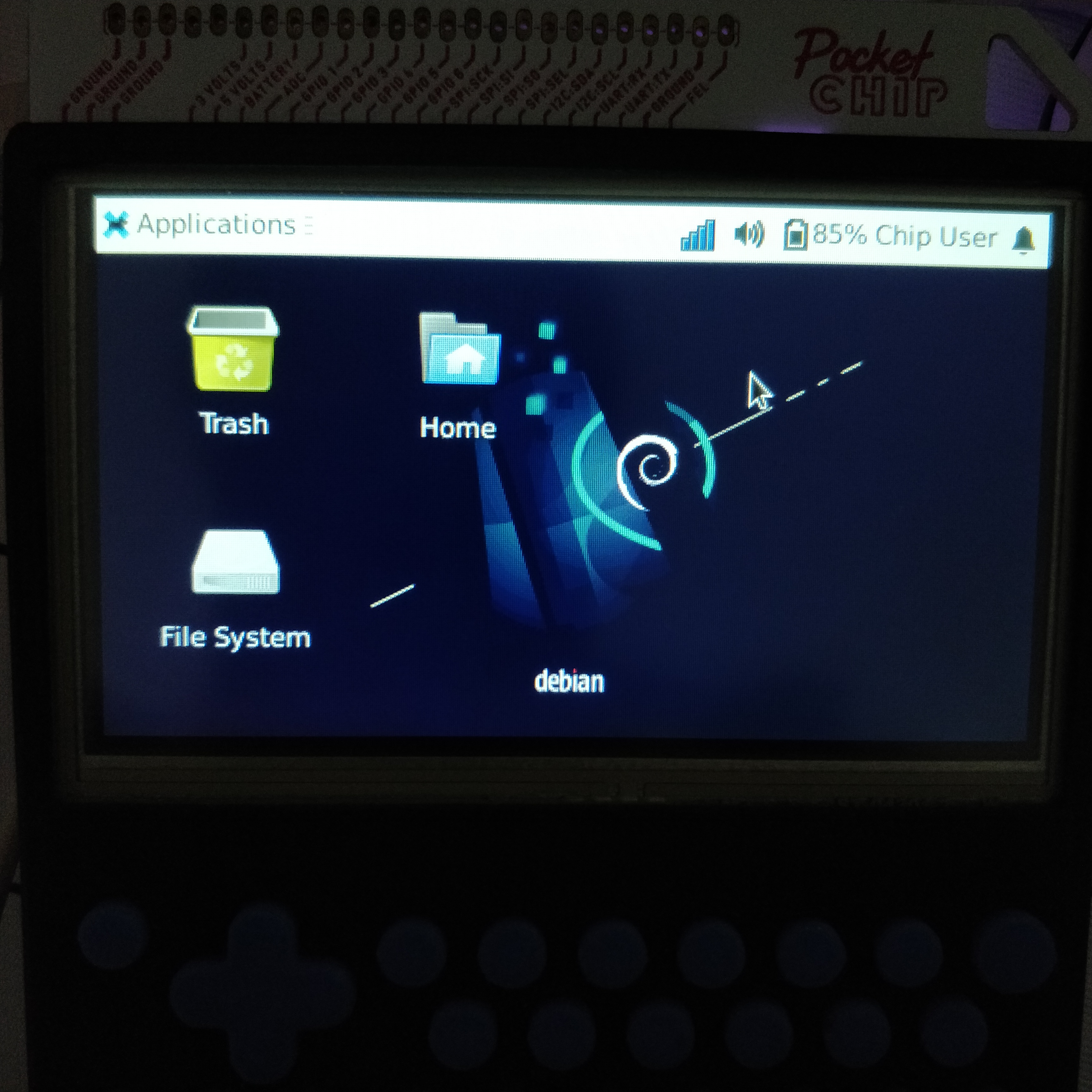
sudo apt-get install -y bluez-tools pulseaudio-module-bluetooth
sudo nano /etc/bluetooth/audio.conf
[General] Disable=Socket Enable=Media,Source,Sink,Gateway
sudo systemctl restart bluetooth pactl unload-module module-bluetooth-discover pactl load-module module-bluetooth-discover